To update Shift Log Master Data you must be assigned an Administrator Security Role which will grant you the access to modify shift log data.
Alternatively, request your Site Administrator complete the required changes for you.
Process for Creating / Maintaining Shift Log Master Data
Accessing the Shift Logs Module
- Select the Home tab
- Select the Shift Logs module

Please note: the Shift Logs module is controlled by your security role. If you are a new user, please see your Site Administrator to gain access to this module.
To Create a New Shift Log Template
- Right click on an existing template and select Create New Shift Log
Type from Existing
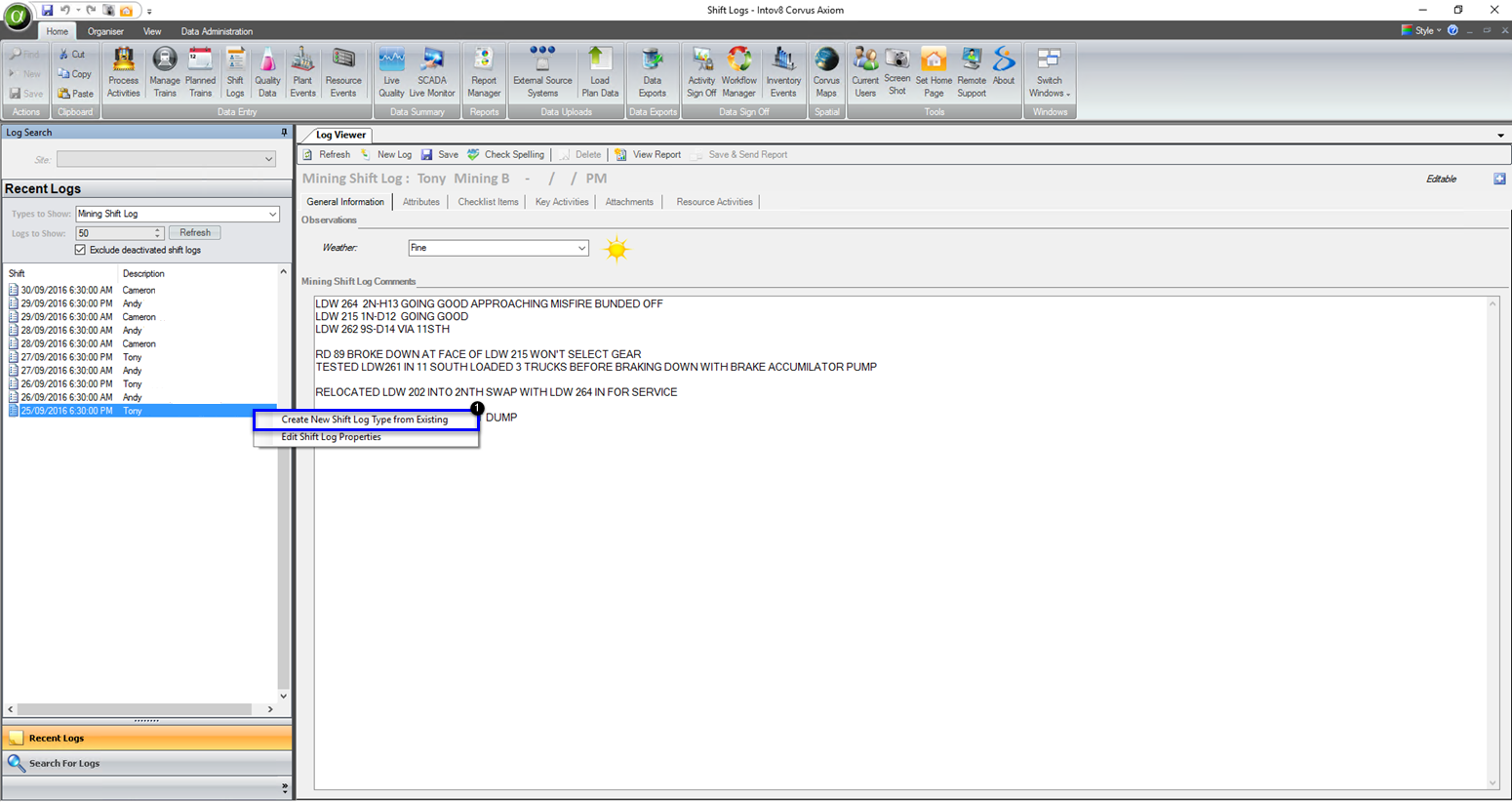
2. Enter the Shift Log Type Name and the Comments Heading and select Save

- An information window will be displayed, select OK
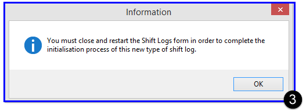
- Close the Shift Log Module by selecting the X on the module window

- Reopen the Shift Logs Module

- The new Shift Log template should now be available for selecting from the Type of Log drop down menu
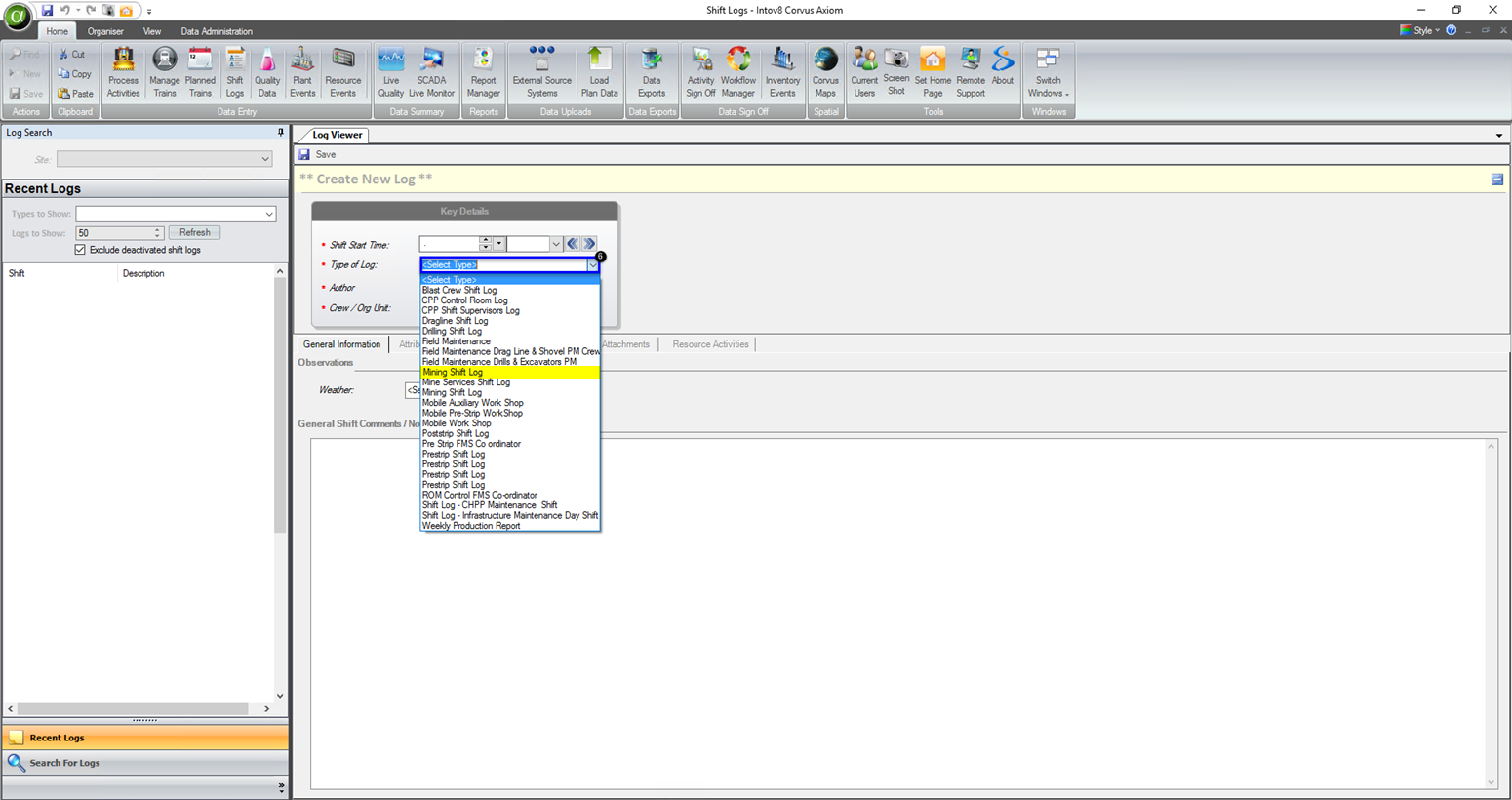
Please note: creating new Shift Log Templates are controlled by your security role. Shift Log Templates should be maintained by a Site Administrator.
To Create a New Shift Log Competency
- Select the Data Administration tab
- Please note, this tab is controlled by your security role and will only be viewable to Site Administrators
Ensure Personnel / Security is selected from the drop down menu
Select the Manage Competencies module
Select New

- Fill in the Options using the relevant information
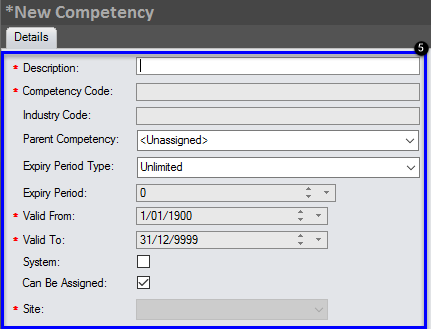
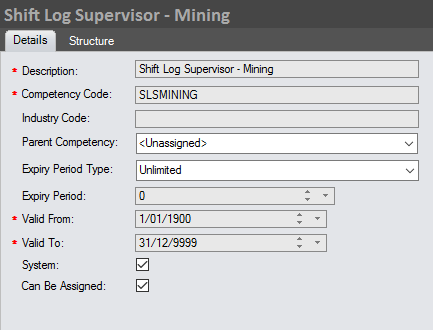
- Select Save
- The new Competency should then display with the other Competencies for your site in the Manage Competencies module

To Link a Competency to a Shift Log Template
- Once you have created the new Shift Log, right click it from the recent logs and select Edit Shift Log Properties

- Select the Competency you previously created to link the Shift Log and the Competency together and select Save
- This shift log will now be bound to that particular competency. In order to become an Author for this Shift Log your personnel profile will require the same shift log competency assignment
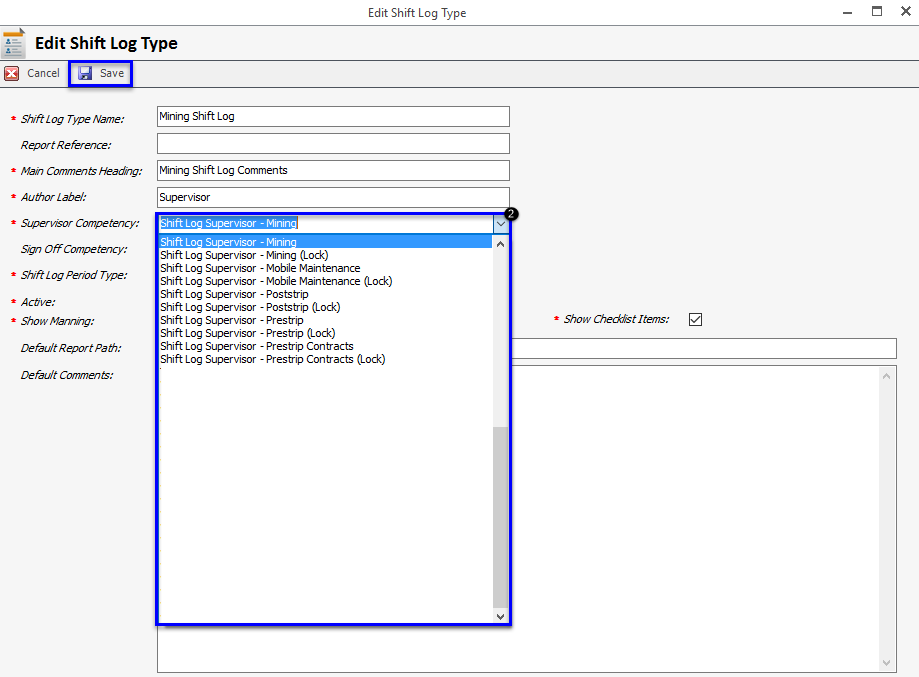
To Assign the Competency to Shift Log Supervisors – to become an Author
- Select the Data Administration tab
- Please note, this tab is controlled by your security role and will only be available to Site Administrators
Ensure Personnel / Security is selected from the drop down
Select the Manage Personnel module

- Search the required Personnel Record using the Last Name, First Name or Personnel Number of the user

- Select the Competencies tab

Select the relevant Competency from the drop down list. This will be the competency that is bound to the Shift Log that is required
Select the relevant date using the that is valid from option
Ensure that with Level of – Competent is selected
Once all information is correct select Assign the new competency of
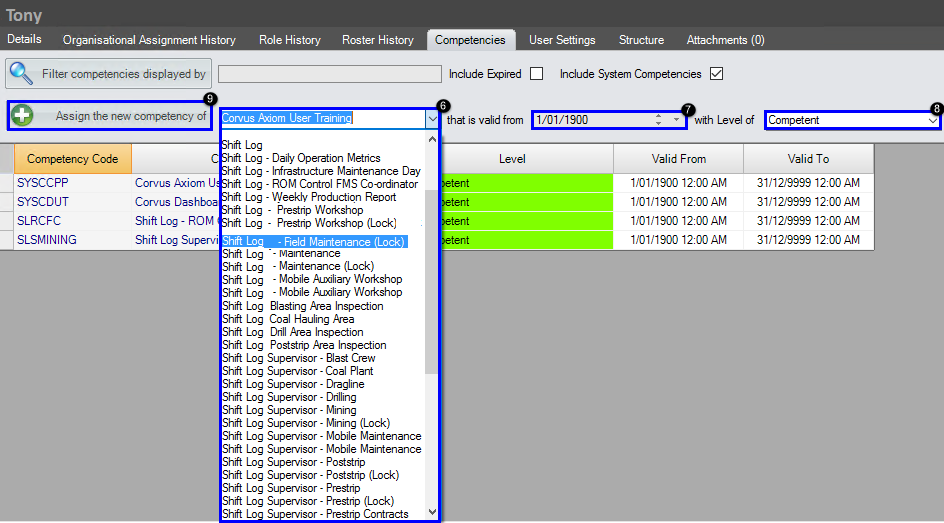
- Select Save and Refresh the application

- Personnel Record should now be an Author/Supervisor of the relevant Shift Log
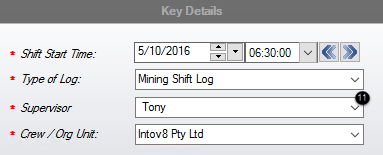
To Remove the Competency from the Shift Log Supervisor
Where a Supervisor no longer requires access to a certain shift log, a Site Administrator will need to alter their competency.
- Follow Steps 1-5 in the To Assign the Competency to Shift Log Supervisors – to become an Author section
- Using the relevant Personnel Record and Competency select Not Authorised from the Competency Level Drop down list
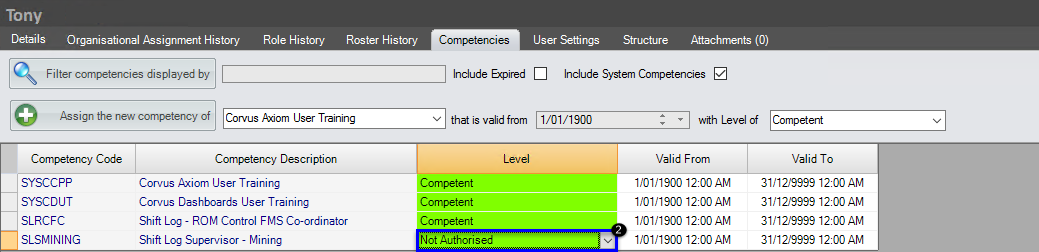
- Select the relevant date using the Valid To option
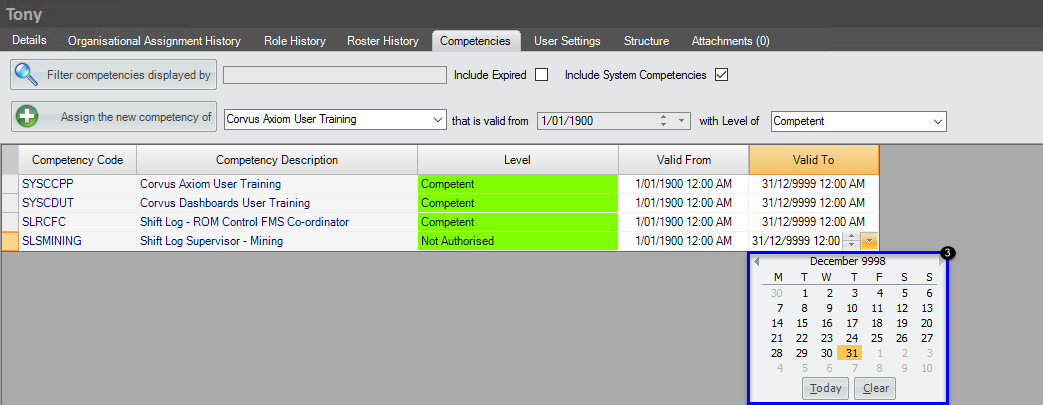
- Select Save

- If Include Expired is not ticked, this competency will no longer display within the Personnel Record
- Personnel Record should no longer display as an Author for that Shift Log, upon refresh
